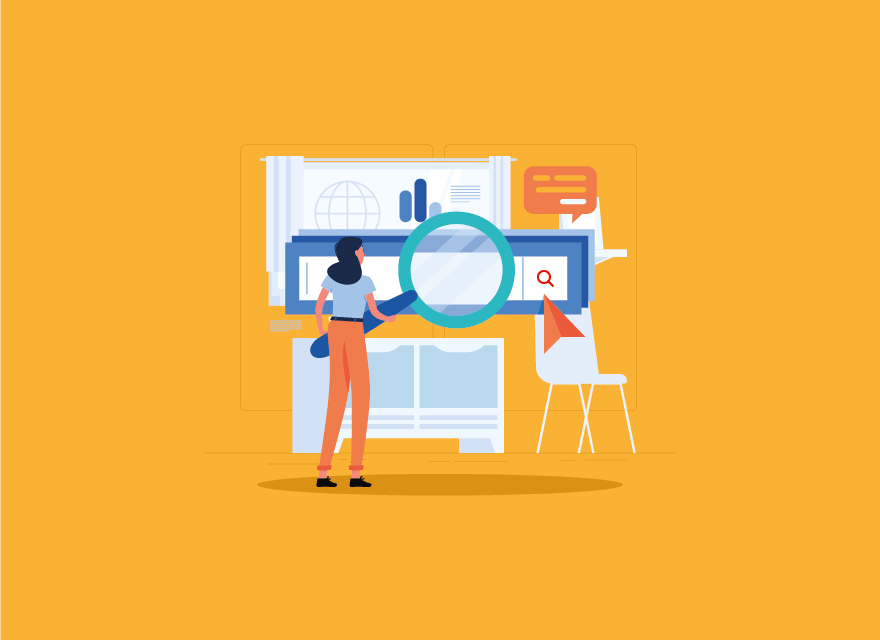
How to work with Google Search Console
This article shows you How to work with Google Search Console and optimize your website easily. Stay with us.
Comprehensive and free Google search console training + introduction of all sections
Google Search Console, also known as GSC, is one of the most essential professional SEO tools for the website. With the help of this tool, you can communicate with Google and find out the correctness or incorrectness of your performance in the path of website optimization.
Therefore, you must install Google Search Console initially after launching your website. You must be asking, how can we install Google Search Console? Or what information does each section of this Google statistic give about my website? To find the answers to these questions, stay with us until the end to thoroughly learn the installation steps and work with Google Search Console.
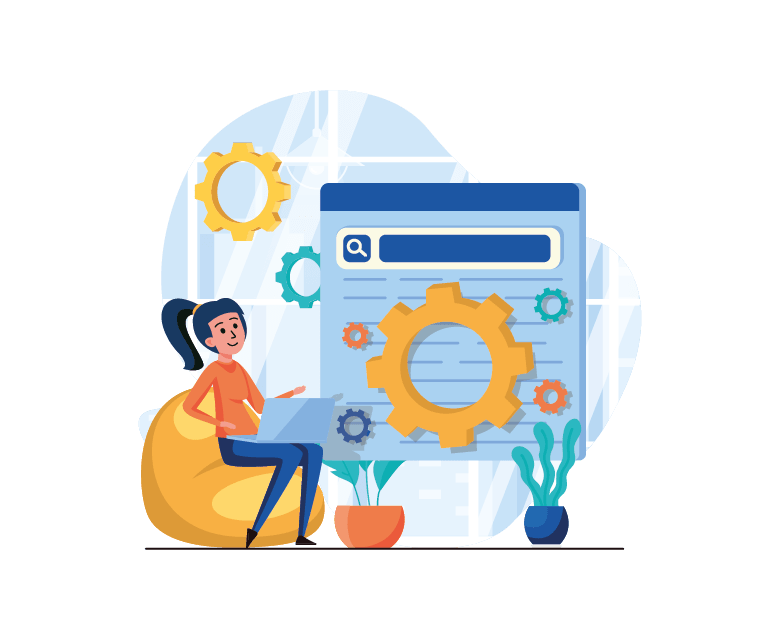
Introduction of Google search console and its Use in SEO
In the past, this tool is known as Google Webmaster Tools. By developing and upgrading it and changing its name to Google Search Console, Google has allowed SEO and website owners access to detailed and practical information about different parts of each website. It is considered as a kind of colleague and its right hand to achieve the following results from the analysis:
Advantages of using Google Search Console
- Website position in Google search results
- Site performance in Google
- Ensuring Google access to your website
- The use of graphical charts is shown
- Information about the problems of indexing and crawling content and website pages
- It introduces parts that do not need to be indexed.
- Find phrases and keywords with high input and traffic
- Fixing security errors and so on
- Website reactivity test or mobile friendly
Installing Google Search Console on the website
To register your website in Google Search Console, you must first have a Gmail account. Then search for “Google Search Console” in Google. Now click on the first link. Then You can install Google Search Console for your website after logging in by pressing the Start Now button.
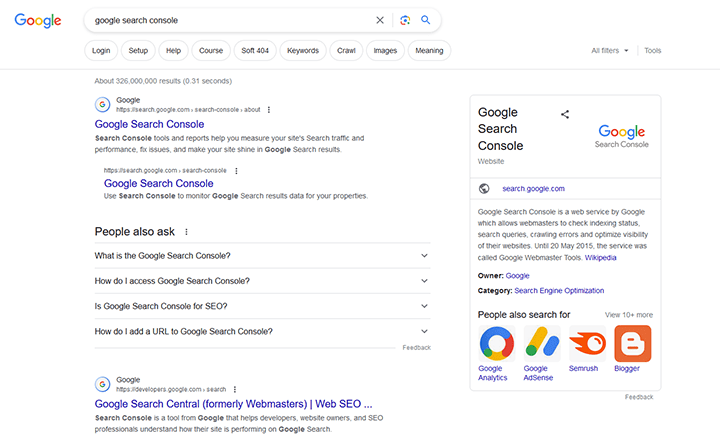
Steps to register a WordPress website in Google Search Console
In this section, you can see the complete steps of registering the website in the search console.
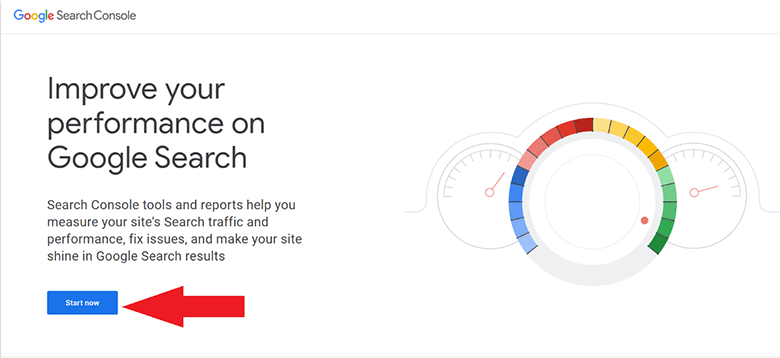
First step
If it’s the first time you want to register your website in Google Search Console, click the start button (start now). But if you have already registered for other websites, you can enter the selected search and enter the Add Property option from the left menu. In both cases, it can be seen in the image below.
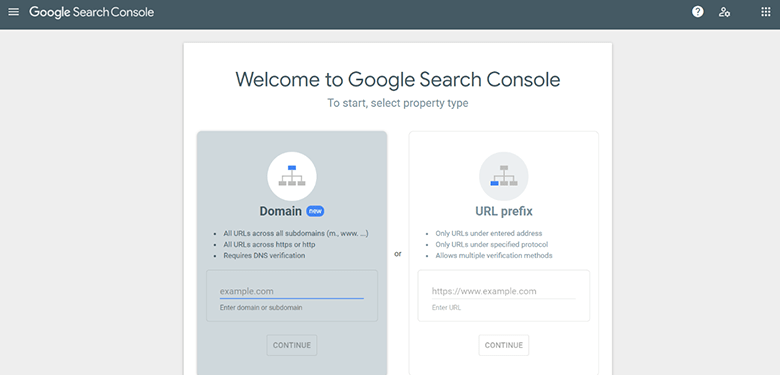
Second step
- Domain: In this section, you must enter the DNS of your website. The problem with this option is that you cannot manually submit the information to Google. How to enter the address in this section is as follows:
example.com
- URL prefix: With the help of this option, you can provide the addresses of your website to Google. To do this, write the address as follows:
http://www.example.com
Third step
By pressing the continue button, the website codes will be provided to you, through which you can introduce your website to Google. There are several ways to do this:
- HTML file
- HTML tag
- Google Analytics
- Google Tag Manager
- DNS
The best way is to use the first option or HTML File. Because by uploading this file to the host, Google’s access to our website will never be interrupted.
But the easiest way to connect the website to the Google search console is to use the HTML tag option. For this, follow the steps below.
1- Copy the code in the quotation ” ” (marked in the red box in the image below).
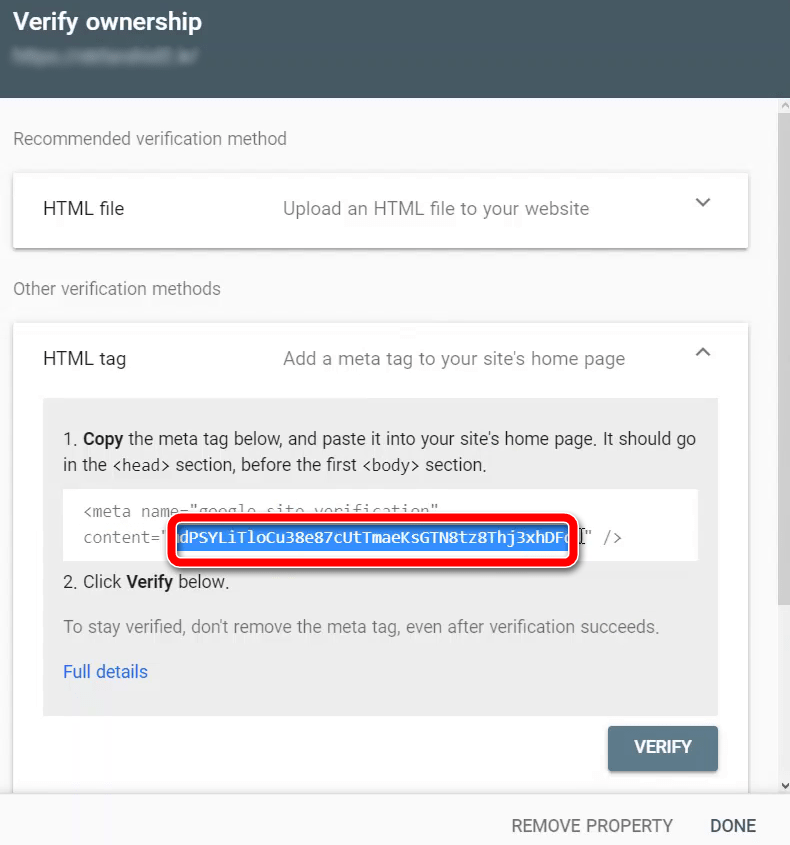
2- Now, enter the admin panel of your WordPress website and replace this code in the following path. Click the Save Changes button.
SEO > General > Webmaster Tools > Google Analytics Code
3- After saving the changes, click on the VERIFY option in the introduction window to Google.
4- It takes time for Google Search Console to provide your website information.
If you have connected multiple websites to your Google Webmaster, you can select it from the left menu at the top.
In the continuation of the menu on the left side of the Google search console, there are the following sections:
- Overview
- Performance
- URL Inspection
- Index
- Enhancements
- Security & Manual Actions
- Legacy Tools and Report
- Links
- Settings
- Submit Feedback
- About new version
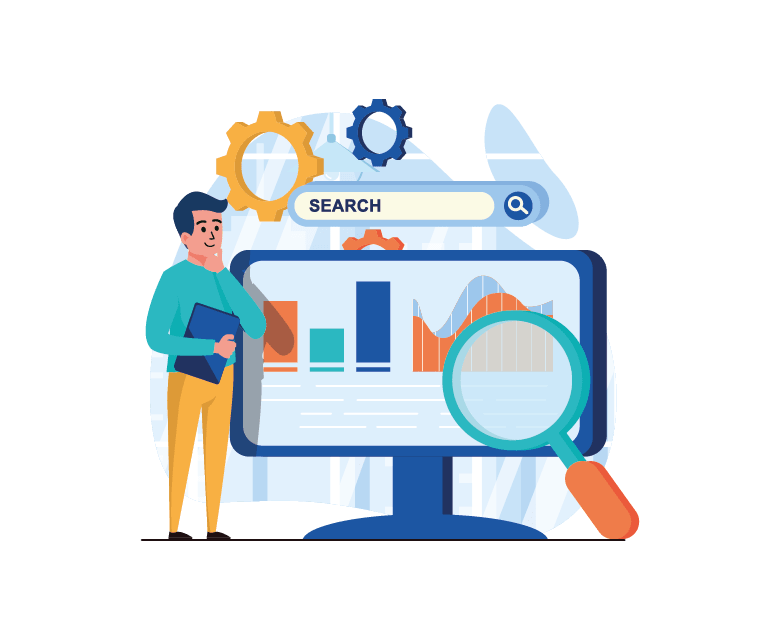
How to display statistics in Google search console
Continuing the Google Webmaster training, we will introduce the essential parts of this professional Google statistics tool and teach the following main features.
- Comprehensive training of the search console overview section
- Full training in Google Search Console functionality
- Teaching the URL Inspection section in Google Webmaster
- Learning how to work with the Index section of the Google search console
- Getting to know the Enhancement section of the new Google search console
- An overview of the Security & Manual Actions section of Google Stats
- A quick look at the Legacy Tools and Report section of the search console
- A general introduction to the links section of Google Search Console
- Google Search Console settings section
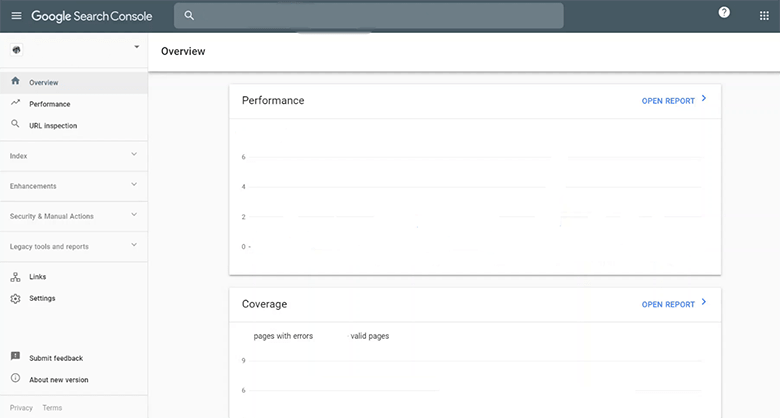
Overview section in Google search console
This section of the Google Search Console, which is its preview, gives you a summary and general report about your website. An overview consists of the following three parts:
- Performance
- coverage
- Enhancements
Performance section in Google search console
The performance section of Google Search Console is the primary and most crucial. Because all the statistics and information on the websites are in this section. The information review section is critical if you want to work as a professional SEO or own a website and need Google statistics and website analysis.
You can enter this section by clicking the report button to get started. Or find the performance option through the menu on the left.
At the top of the Performance Search Console, you can filter results by:
- Search Type
- Date
- Query
- Page Address
- Country
- Search Device by user
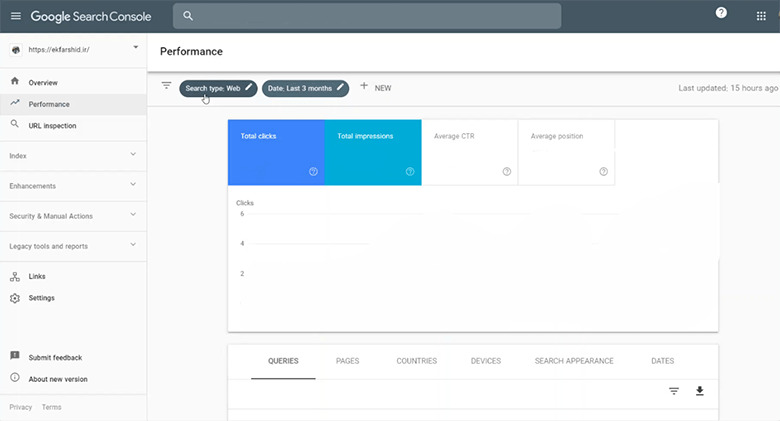
By selecting any of the search filters of the Google Statistician, information is displayed in the form of a graphic diagram and a number. In the presentation section of the latest version of Google Search Console, which is considered one of the essential statisticians of 2023, the following items can be obtained:
Total clicks (sum of user clicks on our website in Google search results)
The number of impressions (the total number of views of the website in Google results)
Average CTR (the ratio of total clicks to total impressions as a percentage)
Average position (average website rank in search results)
In the bottom Performance section, you can specify that these statistics are based on registered indicators. These include:
- Queries (keywords)
- Pages
- Countries
- Devices (Various Devices)
- Search Appearance
- Dates (Various Time Frames)
By selecting any of the results shown in the above listings, I can see Google statistics based on it. For example, you can click on one of the keywords in the Query section. Next, this keyword will show all the clicks, impressions, CTR, and your website’s rank statistics.
URL Inspection training in Google search console
In this section, you can give the URL of your comment page to Google to see if it is indexed. It also found out what the status of this URL was or what errors it had. Next, the coverage section shows how and when Google crawled (found) and indexed this address.
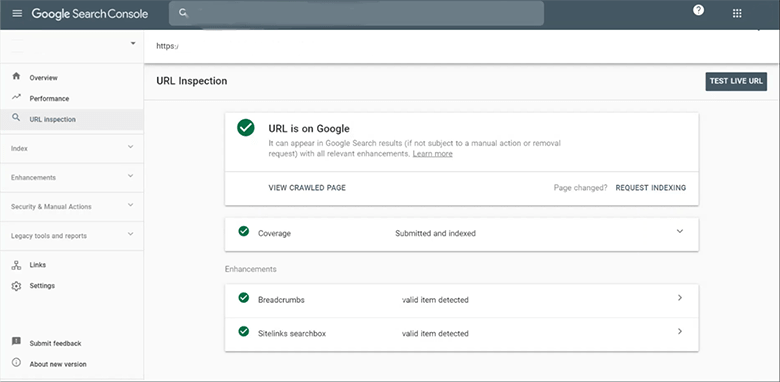
Manual index in Google search console
If you can manually and quickly introduce the page or page to Google for indexing, you can enter the Google search console and select the REQUEST INDEXING option from the URL Inspection section. Also, after every update and change in the old content, you can use this work so that Google will know earlier.
Learning Index section of Google Search Console
This part of the Google search console has two subcategories, Coverage, and sitemap.
In this section, you can get general information about the indexing status of your website. It also shows the status of the site’s connection with Google data.
Coverage section of Google Search Console
Here you can see errors (error), warnings (valid with a sign), good (proper), and parts that are not allowed (exception). It also provides detailed and complete information about each item in the details section. For example, where was the declared error on your website, and why?
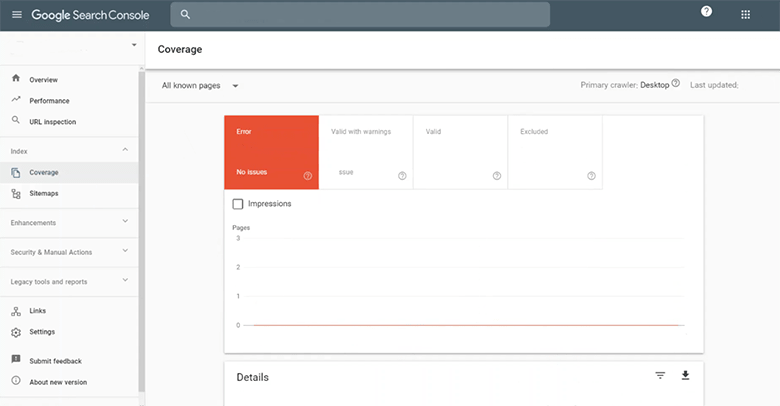
How to add a sitemap in Google Search Console
You can give the sitemap to Google in this part of the Index section. This work plays a vital role in the website, incredibly technical SEO. To add a sitemap to Google Search Console, do the following.
- First, activate the sitemap option from the features section under the SEO menu of your counter website. Then click to view the website map and copy the address.
- Now put it in the specified field in the image below and click Submit.
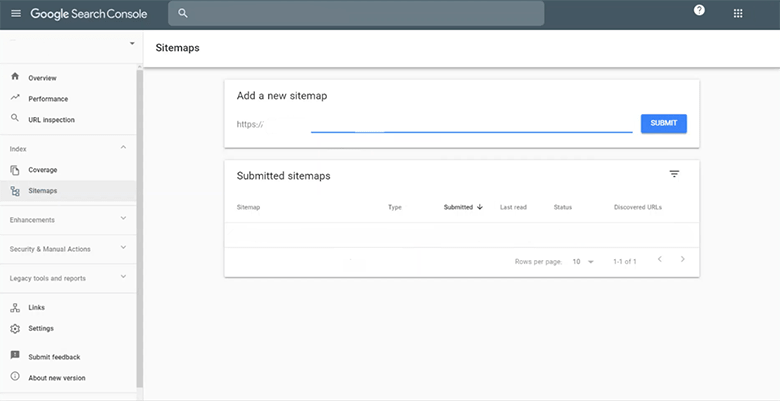
Enhancement section of the new Google search console
Here you will be given a complete report of the errors and defects of the website. It also shows the things that improve the website’s performance, especially regarding technical SEO. This section will help you to view your website from both Google’s and users’ points of view and to fix possible problems.
The improvement with other parts of Google Search Console is that its subcategories differ for all websites. The longer the website is, or the more plugins are added, the more subcategories in this section will be.
Also, this section of the Google Search Console contains information about structured data or schema (star ratings). But Mobile Usability is the essential option in the Enhancement section. Because it checks the website’s performance from the point of view of mobile users. The statistics of this case are displayed in the two areas of errors, errors, and valid without problems, along with their details in the details. If all websites here are error-free and accurate, we can be sure of mobile-friendly.
Security & Manual Actions section of Google Stats
In this section, you receive warnings and errors on your website from Google. Regarding security issues, you will receive security errors such as website hacking or lack of an SSL certificate.
The Manual Actions subcategory of this section is not in Google Webmaster Tools and is considered one of the search options of Google Console. If he uses SEO black hat techniques for link building or if a report and complaint have been received by others and are proven by Google, he will be fined. The details and reason will be recorded in the Manual Actions section.
Legacy Tools and Report section of the search console
The tools available in this part of the Google Search Console are left over from its old version (Google Webmaster Tools), which has not yet been found in that new version. Therefore, by clicking on each one, its link is entered in Webmaster Tools, and the resulting information can be used there.
This part includes the following six subcategories:
- International targeting (language and country determines the target audience)
- Removals (temporary or permanent removal of the desired tab from the website or Google)
- Crawl stats (report of crawl status or crawling of Google in a specific period from the website)
- Massage (messages received from Google)
- URL parameters (view or add particular websites to be indexed or not by Google)
- Web tools (access to other Google Webmaster Tools)
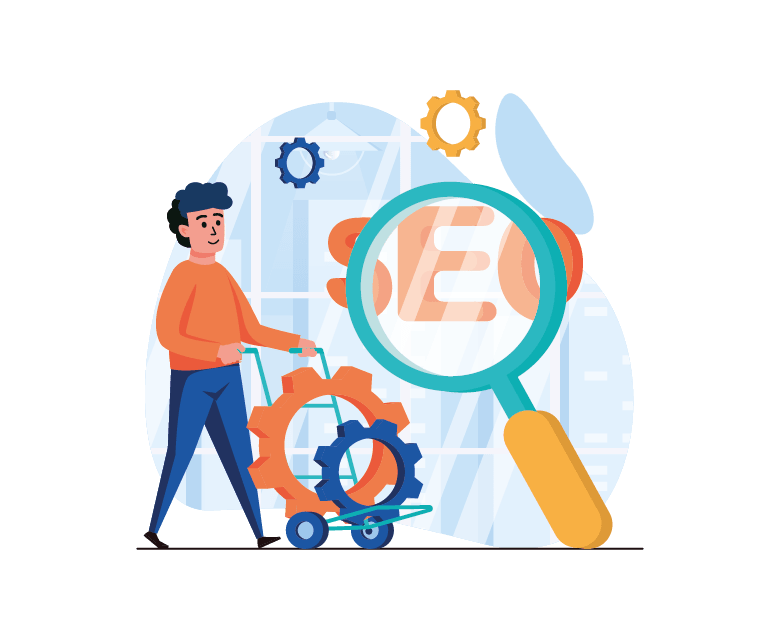
Introduction to the links section of Google Search Console
As the name of this section indicates, you can find all the links on your website in the link section. Links are one of the central and essential parts of the Google Search Console. By selecting it, you will be shown four categories of links on the right side.
External links pages (backlinks taken from other websites)
Internal links pages (links inside the website)
Top linking websites (sites with the highest number of links to the website)
Top link text (anchor texts with the number of links to the website)
Google search console settings section
In the last part of the search console, there are two options for setting properties and about. It specified the type of bot sent by Google to the website. In Property and related to the website owner, the list of people with access to the console information search and a part of the website address are included. You can also delete Google Search Console information from the Remove property option.
The main features of the new Google search console
At the end of the Google search console tutorial, we have brought this free Google tool’s most essential and valuable features.
- Help to improve ranking and SEO.
- Register the website on Google.
- One of the best free tools on the website.
- The possibility of analyzing information based on different intervals of up to 16 months.
- Complete information about internal links and baking status in the links section.
- Ability to add a content category for indexing in URL inspection.
- A full report of the website’s status in Google.
- Management of users and website administrators.
- Security website information.
- Viewing the website’s performance in the search results and knowing the keywords with high traffic.
- Information about the position of the website in the results.
- Investigating problems related to analytical and mobile-friendly websites.
- Analyzing the robots.txt file.


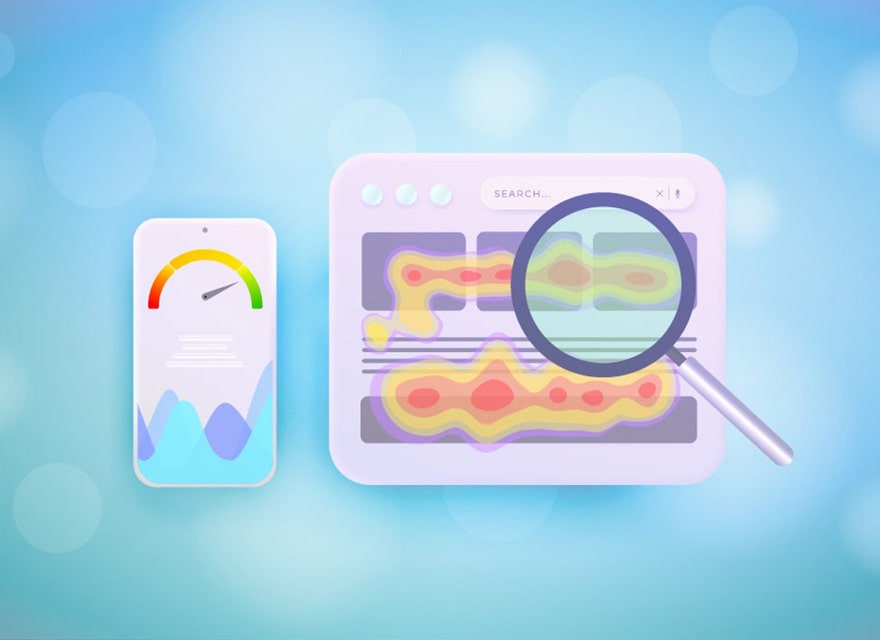
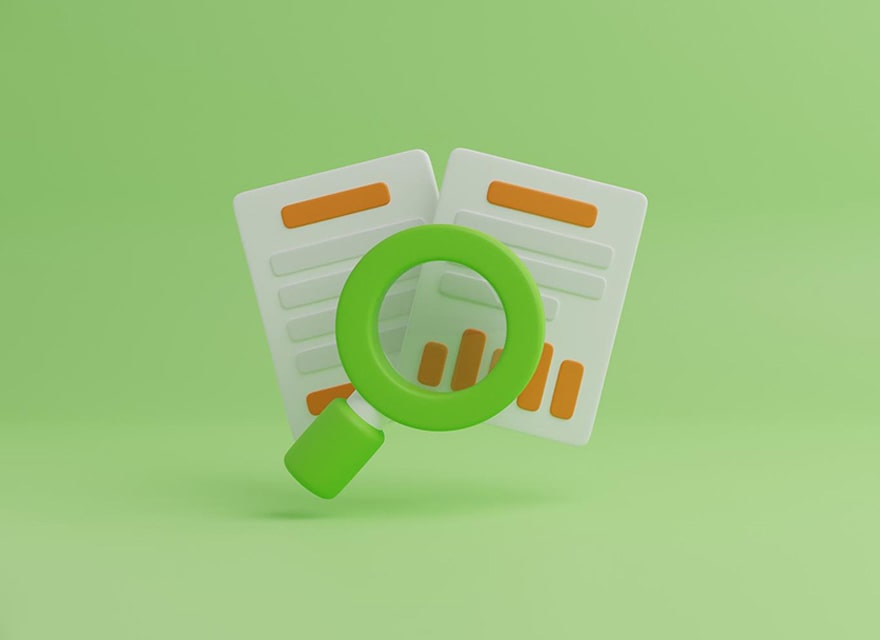
Lasted Comments (0)