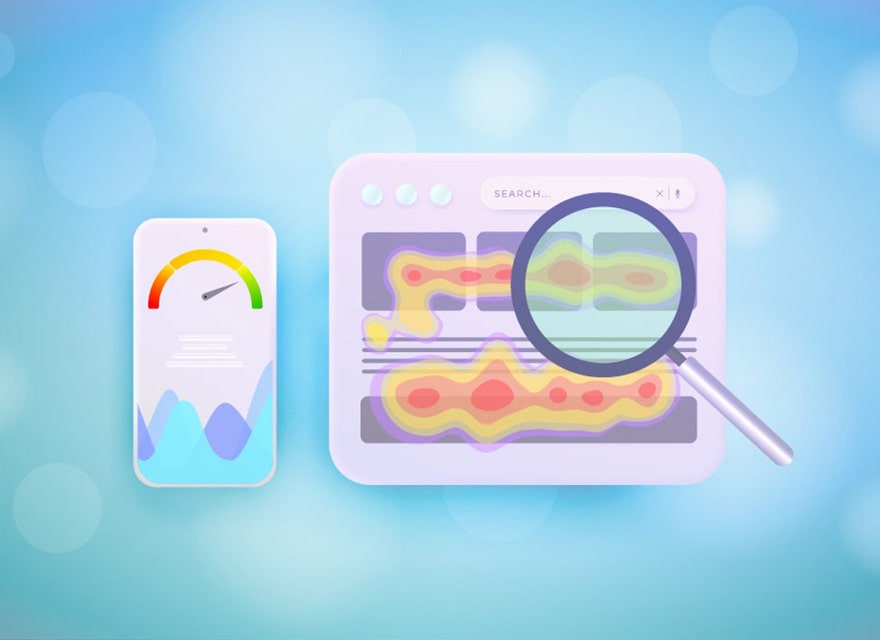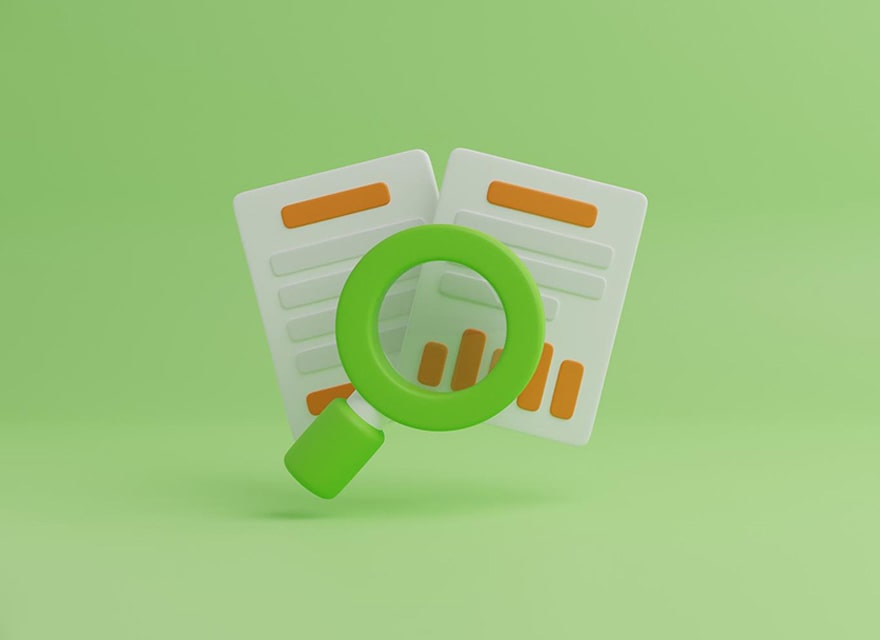What are advanced Google search settings?
Personalize search results based on your needs.
Advanced Google search settings allow you to make the desired changes in the search results and personalize these results based on your selected options. Settings can access in the Google Search Settings section. But if you don’t intend to apply these changes in a general and permanent way to the search results, this tool will help you to do a more advanced search by creating a query at the end of the search address in Google.
When users of the Seovisitor create a campaign to increase Google traffic, they question how to ensure their website’s presence among the first 100 websites of Google. With the help of Google’s advanced search tool, you can easily view the first hundred Google results.

Getting to know the options available in the Google search setting
In this tool, there are six options for setting, which are introduced and explained below:
Keyword: The essential factor of a search is its keyword. After selecting the keyword and determining other factors, you can click the option to display search results and search for your site address in Google search results by pressing the CTRL+F buttons.
Browser-specific query: If you pay attention to the Google search URL address in two browsers for using Google Chrome and Firefox, you will notice changes in its structure. Please choose any of these two. It will make the corresponding address of that browser. However, note that this does not cause the Google Chrome browser to open if, for example, you are using Firefox. Instead, it only creates the default Google search URL for Chrome.
Search Language: Select this option to change Google’s language to display results. Viewing the results in Farsi (or any desired language) is possible by switching the Google search URL address. In this tool, five living languages of the world that are used the most can be selected.
Filtered results: Google filters the results and does not display them in the initial results. This issue can exist, including duplicate pages or non-compliance with copyright law. In this situation, after viewing, for example, 10 or 10 pages of results, with the message that to show you the most relevant results, we have removed some entries that are very similar to the 260 already displayed, which number 260, the number of results shown. It is said and will have a different number depending on each keyword. If you want to filter the results, click the repeat search link with the removed results included. Selecting the option to show filtered results in this tool will help you to see it in your search from the beginning.
Show results: You can determine which page results from Google search will be shown. But this option will have as many results as well. For example, if you intend to see 30 results in the search and put the results display options on the third page, see results 60 to 90. Note that if you set the number of results to a high number, only the first page of Google may contain the site link, and there will be no results to display on the following pages.
A number of results: One of the most critical options in this tool is the ability to determine the number of search results. With the help of this slider, you can set that between 10 and 100 results will be displayed to you in a Google search. Since Google does not allow more than 100 results to be given to users, Google First’s incoming orders are only approved when they are in 100 Google results.